Search Orders
Search Orders by Reference.
If the user is following one or more orders the "Followed Orders" page will show after logging in.
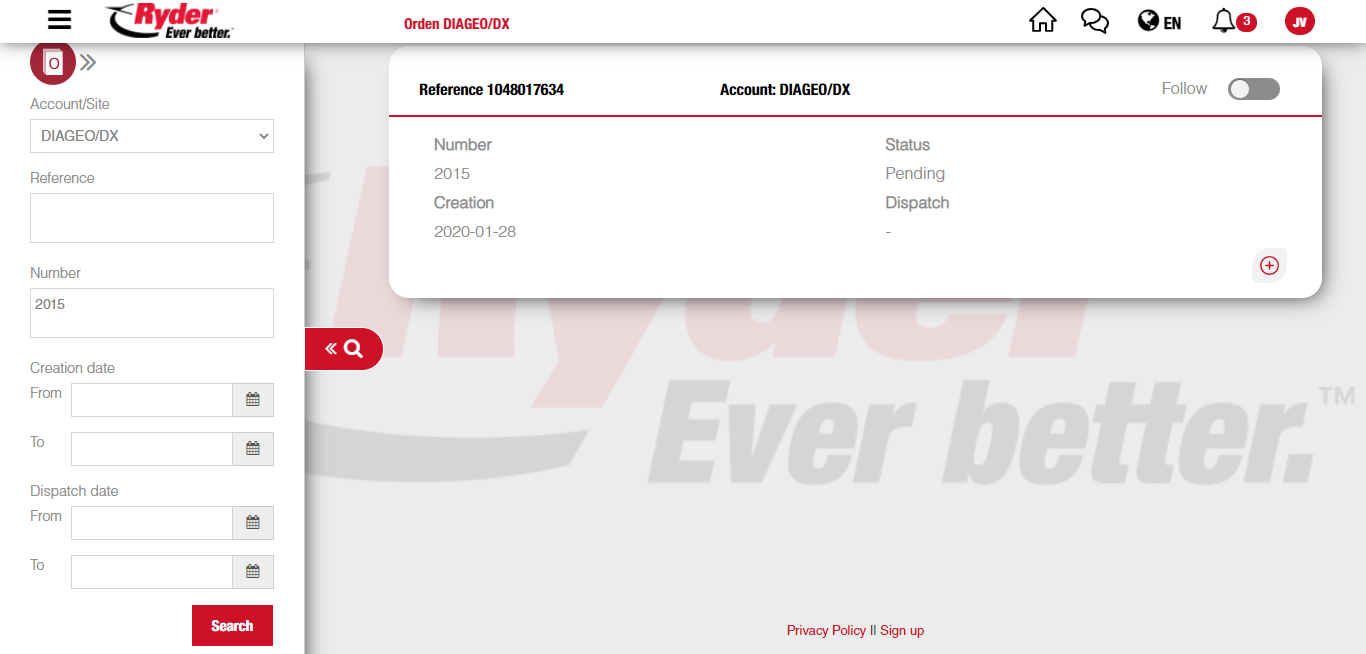
If the user is not following any orders, the "Search results" page will show with the "Search Orders" modal ready to search an order by "Reference" or by "Number", by "Creation date" or "Dispatch date".
NOTE: In case the user needs to do another search, it is necessary to click the date option on the right hand side of the orders icon (O).
The user types in the References of the order/s to be searched. If more than one Reference is to be used, they must be separated by comma or an enter key.
The user clicks "Search" and the application shows the search results. Of each result:
- Order reference.
- Order number.
- Status.
- Creation date.
- Dispatch date.
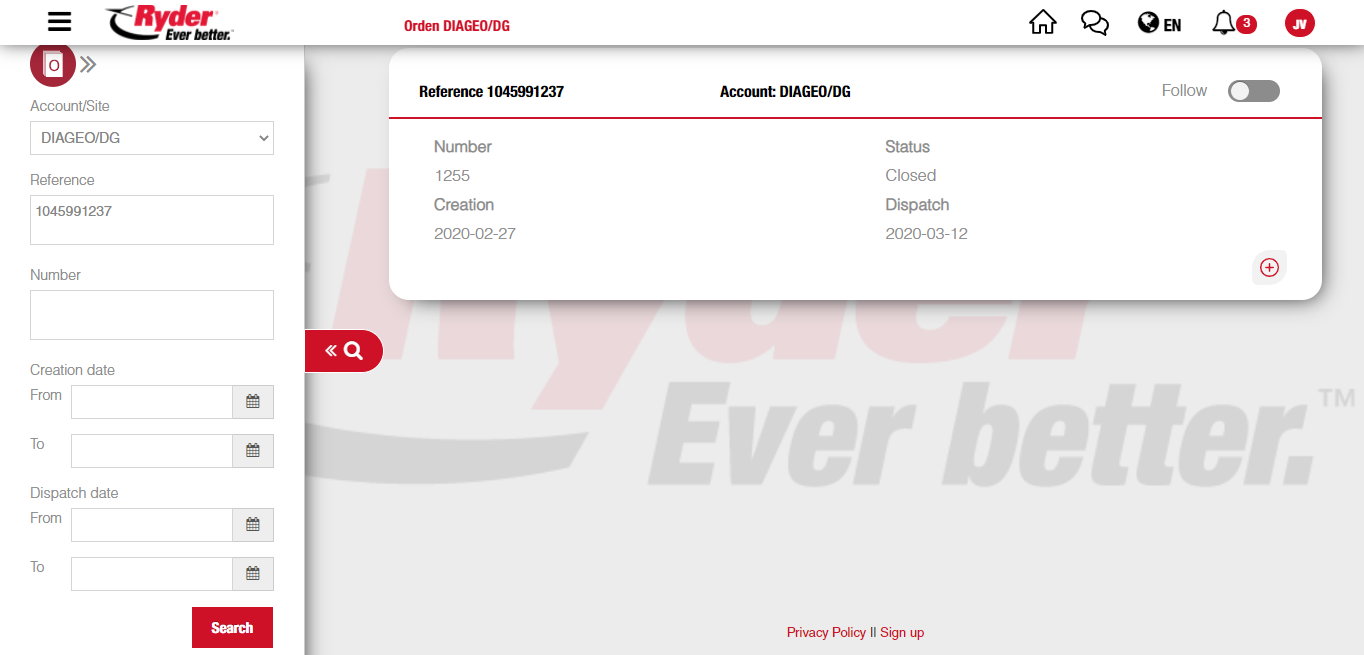
Search Orders by Number.
The user types the number to be searched in the Number field and then clicks "Search." If more than one number is needed, they must be separated by comma or an enter key.
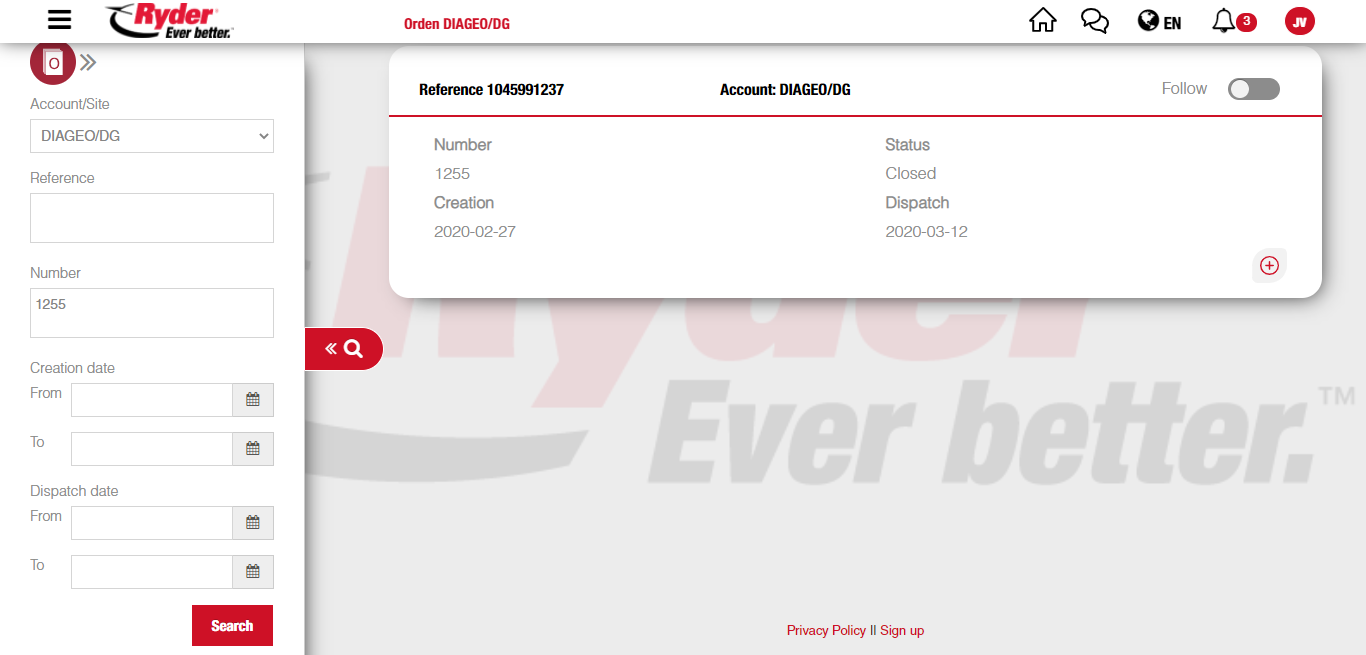
The user clicks "Search" and the search results will show. Of each result:
- Order Reference.
- Order Number.
- Status.
- Creation date.
- Dispatch date.
will be shown.
Search Orders by Date.
The user may choose the option to search by "Creation" or "Dispatch" date. Date range fields will be provided for either of these options.
In the "From" field the user picks a date in the calendar and automatically the "To" field will provide a date to search in that range.
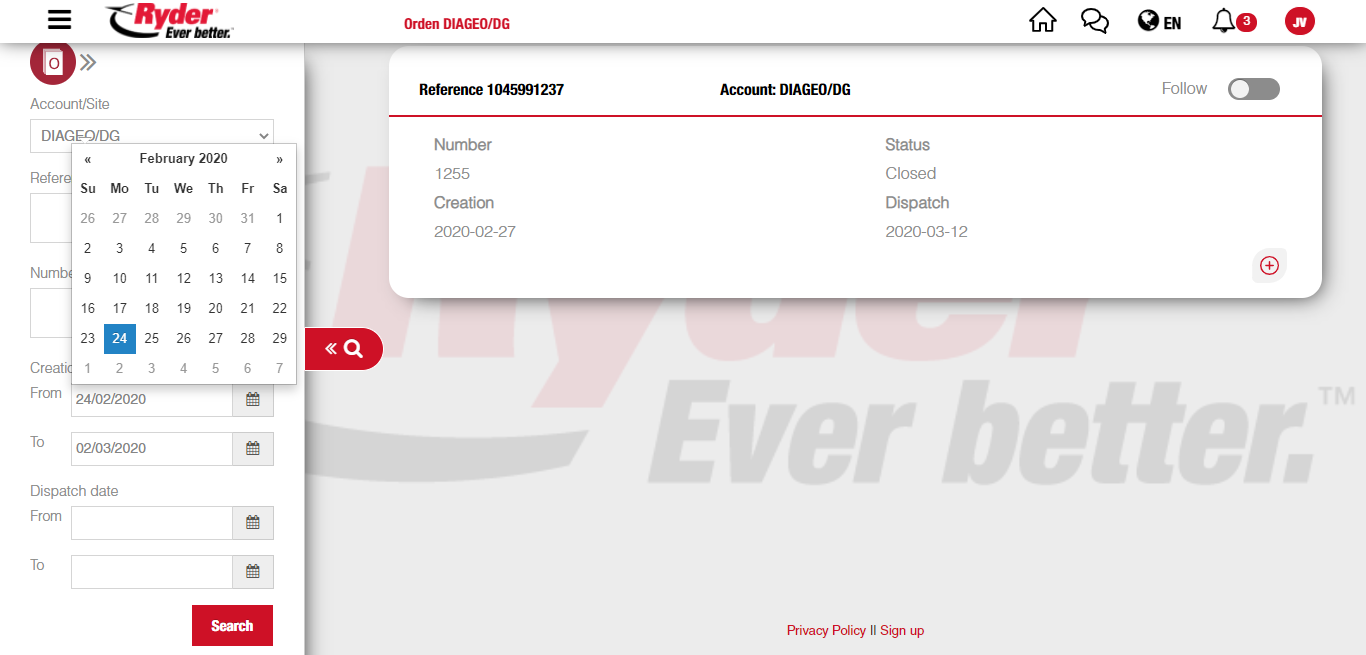
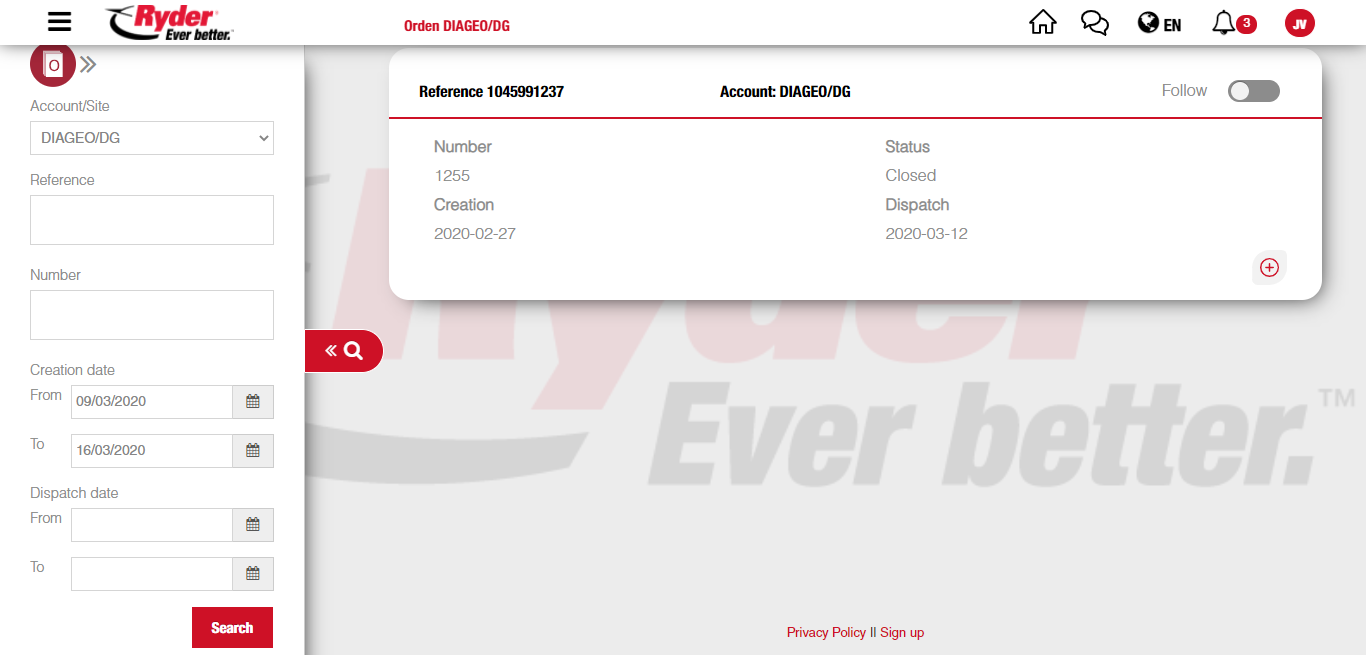
IMPORTANT: The applicaction will verify:
- that the search by date cannot be greater than 7 days, since that would limit the search,
- and that the end date cannot be greater than the start date.
NOTE: The date range cannot be greater that the current date.
The user clicks "Search" and the application will show the search results. Of each result:
- Order Reference.
- Order Number.
- Status.
- Creation date.
- Dispatch date.
will be shown.