WMS Data Visibility Settings
The user must authenticate by entering valid username and password with the required permissions.
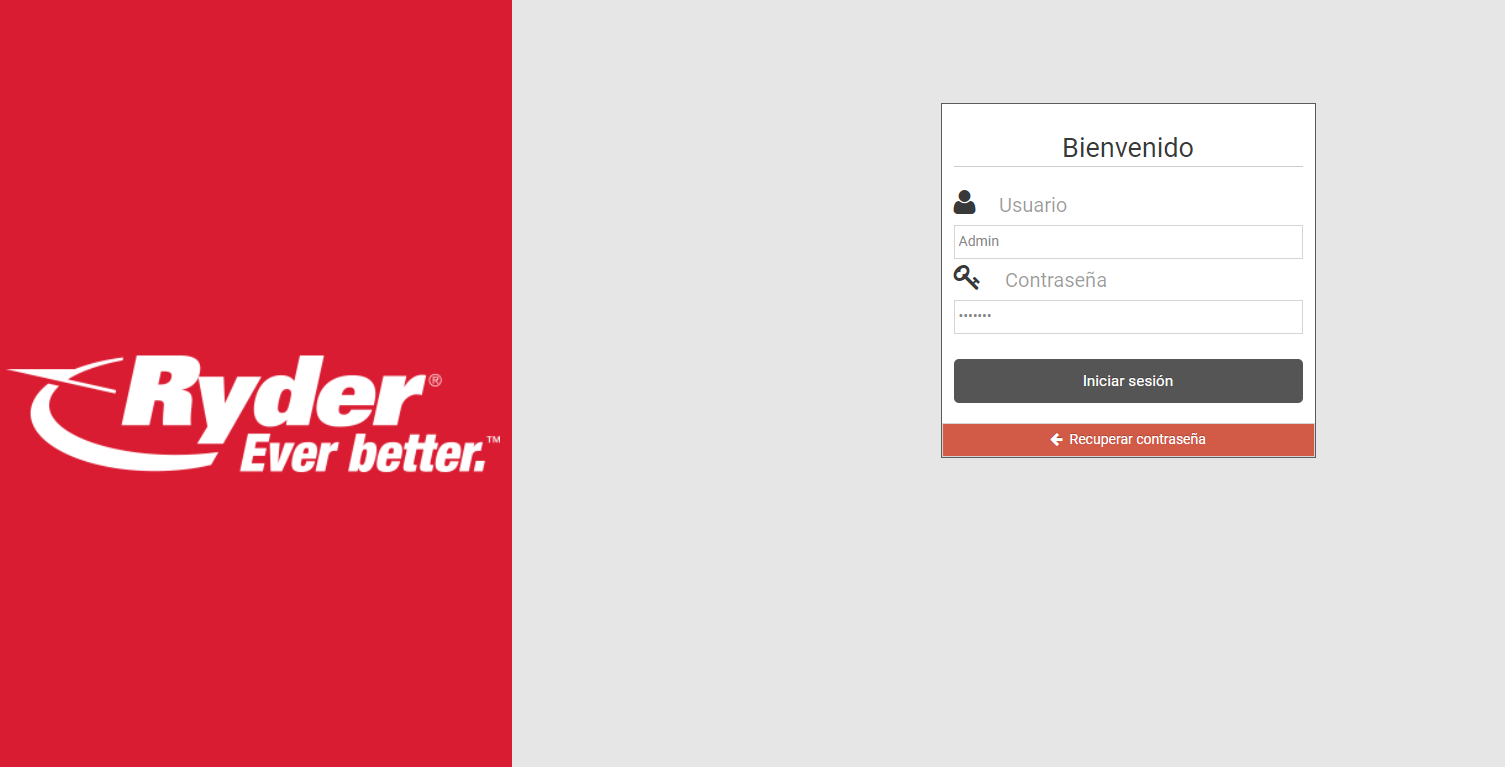
The user must select the WMS option in the side menu, that will be shown by system as "WMS."

The user must select a "WMS System" and "Account" to change, since settings are made by "Account" and the "Config....." section, whether it's ASN or Orders, all switch buttons are set "ON" and all the WMS, Mobile Track & Trace, and Web Track & Trace application information will be shown.

The user clicks on the UOM option and an available options list will be displayed. The default value will be "Pieces."
- Pieces.
- Boxes.
- Pallets.
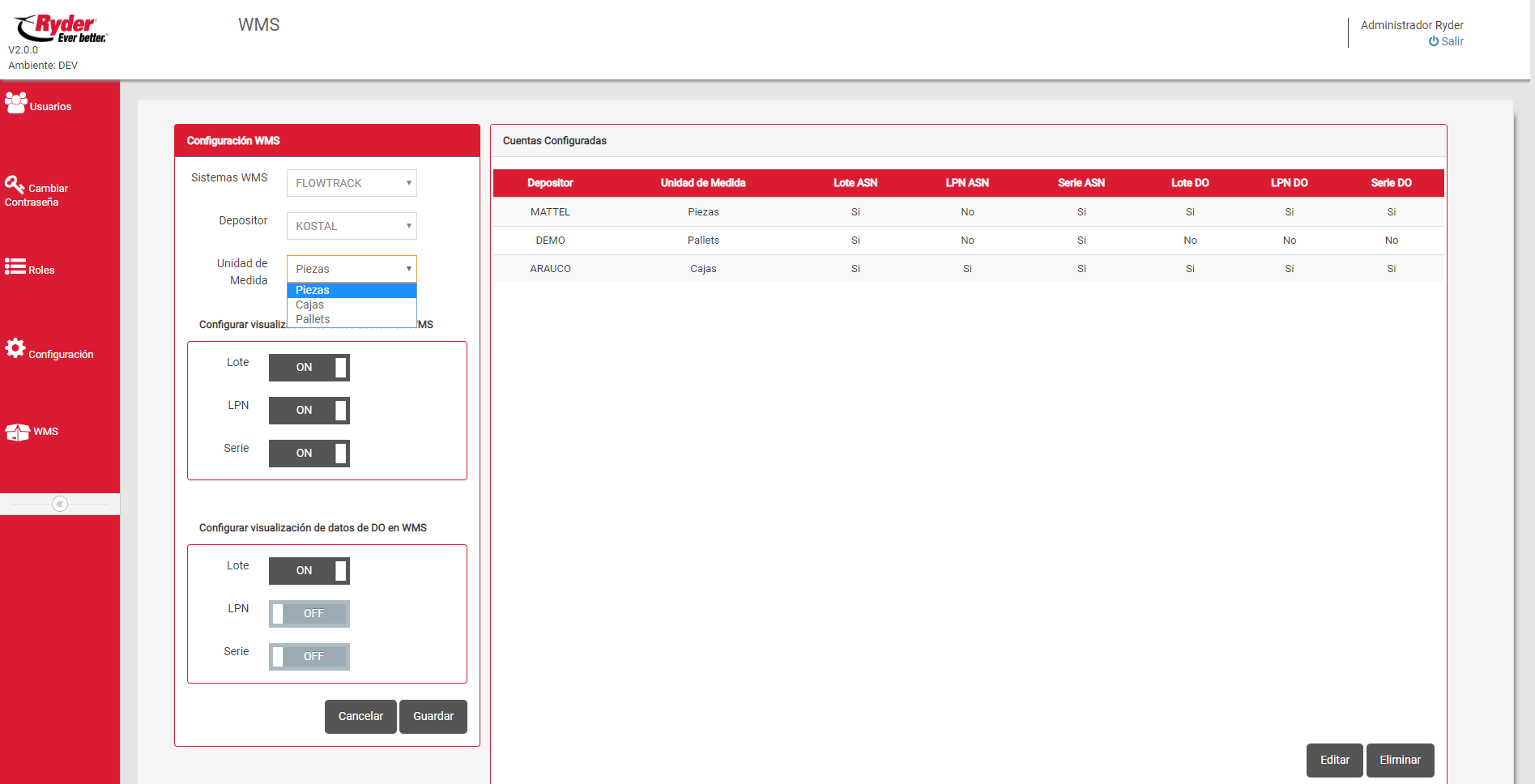
The user clicks the option wanted to be seen in the application, turning off the switch, showing the "OFF" tag.
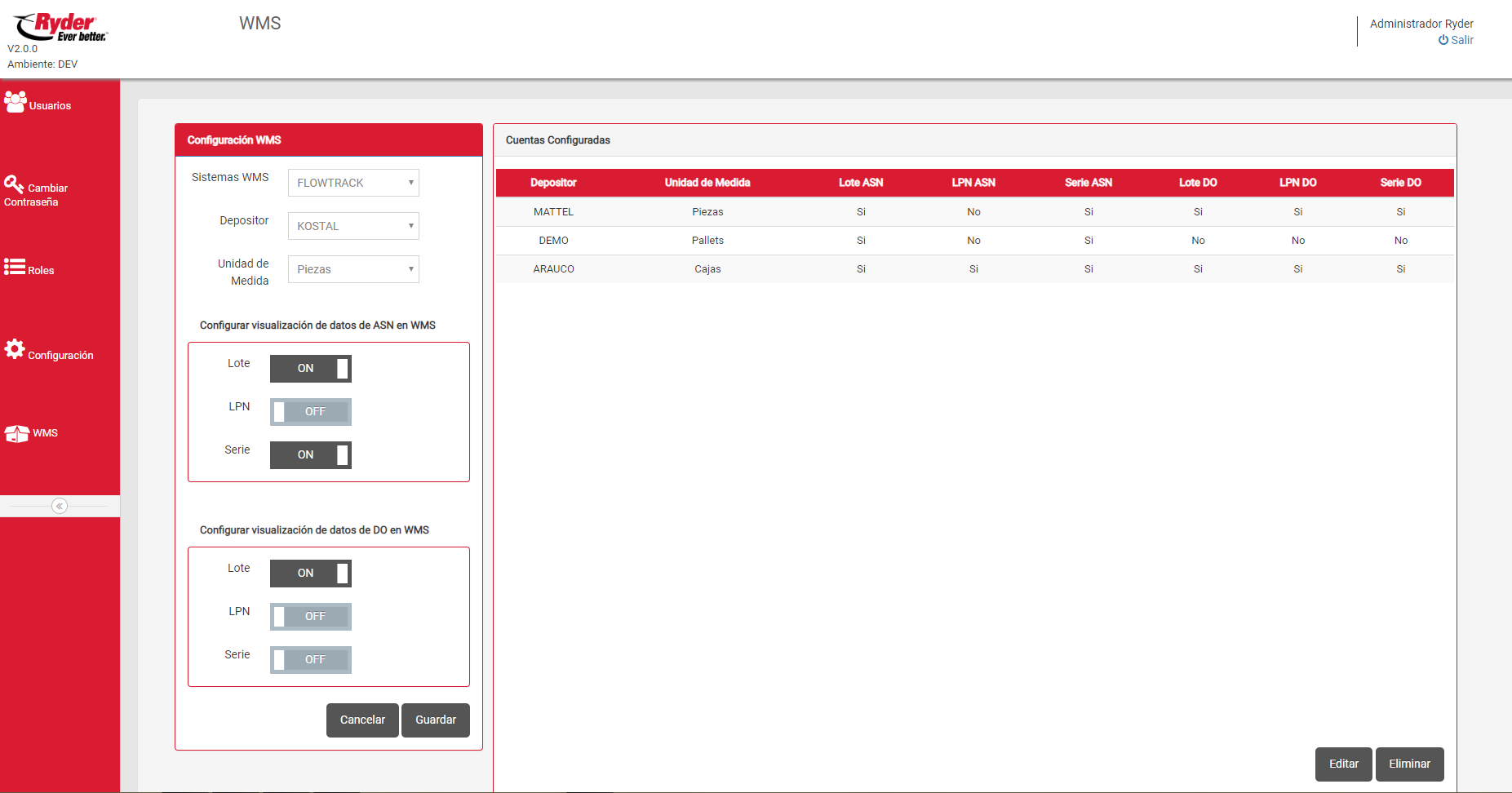
The user clicks "Save" so the new configuration is saved and enlisted in the chart. A notification message will be shown.

If the user does not wish to save the changes, click "Cancel" and the confirmation message will show to not save changes.
- If the user clicks "Yes", changes will not be saved and the screen will appear without the 'made changes'.
- If the user clicks "No", the made changes will remain on the screen.

Edit Configured Entry
The user clicks the entry to be edited, when required.
The user clicks "Edit" and the data will be reflected in the Configuration section, left side of the screen.
El usuario da clic sobre el botón [Editar] y los datos se verán reflejados en la sección de Configuración, parte izquierda de la pantalla.

The user updates the necessary data and clicks "Save", the entry will be added to the chart and a message will appear on screen.

Delete Configurated Entry
After selecting an entry, the user clicks "Delete" and the selected configuration will be deleted from the chart. A confirmation message will be shown.

WMS Data Visibility
NOTE:In the mobile application the data set as "Visible" in the Administration Console will be shown.
In case no configuration exists, by default all data will be visible in the application. The displayed fields will be different, depending if its an ASN or an Order.
For ASN and Order, the data that can be configured are:
- UOM
- Series.
- Lot.
- LPN.