Search by ASN
Search ASN by Reference.
If the user is following one or more orders, the page will display "Followed Orders" after logging in.

If the user is not following any orders, the screen will show "Search results" screen with the "Order Search" modal ready to begin searching.

The user clicks the 'much greater than symbol' that's next to the orders icon to see the other search options.
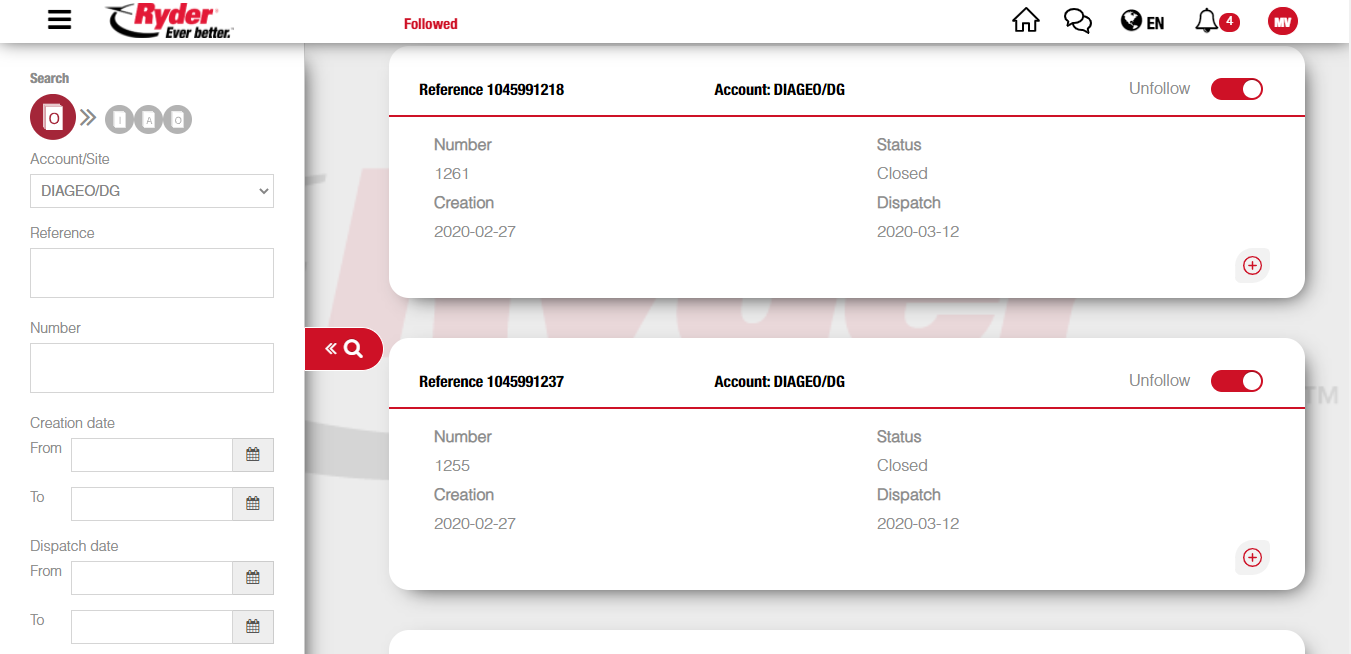
The user may click the "A" icon to search ASNs. By clicking the "A" icon the search ASN by "Reference" or by "Number" options will display.
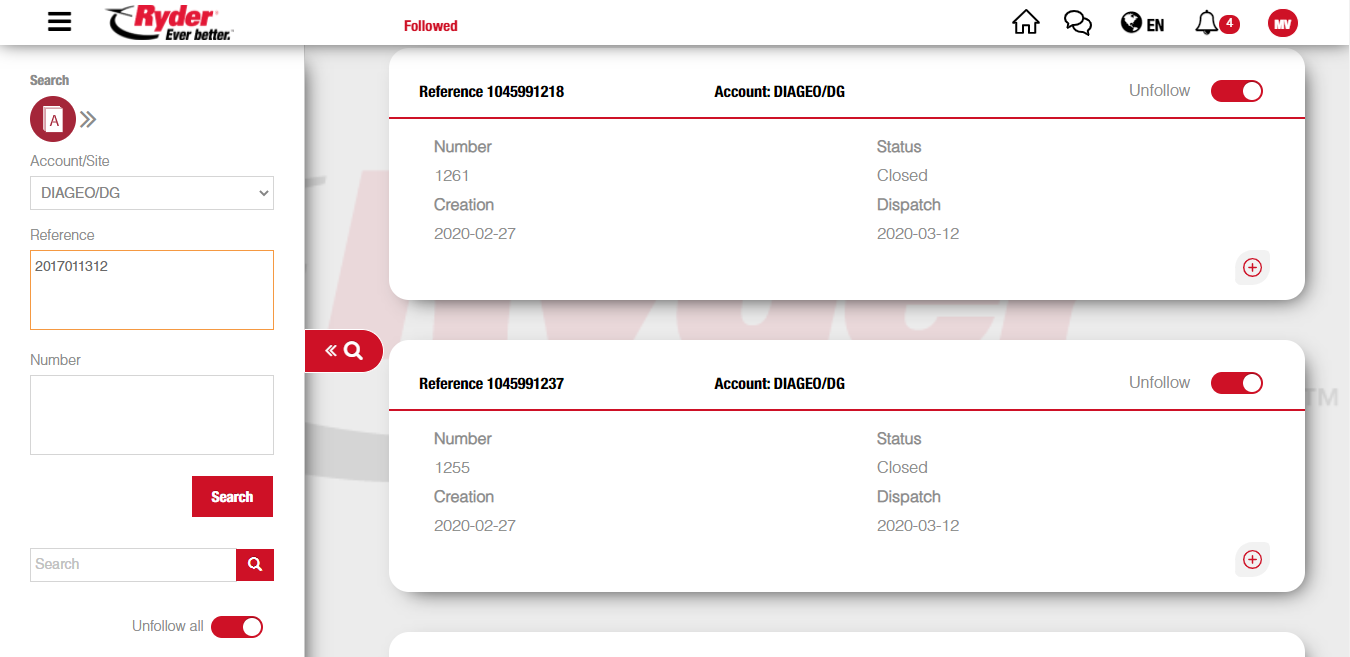
The user types the ASN reference/s needed to be searched in the text box. If there are more than one Reference to search, they should be separated by commas or the enter key.
The user clicks the "Search" option and the application will show the search results.

Of each result:
- ASN Reference.
- ASN Number.
- Status.
- Creation date.
- Supplier.
- Carrier
will display.
NOTE: The search is done in the selected Account/Size.Account/Site.
Search ASN by Number.
The user clicks the "Number" option and types the ASN Number/s needed to be searched in the text box. If there are more than one Number to search, they should be separated by commas or the enter key.
The user clicks the "Search" option and the application will show the search results.
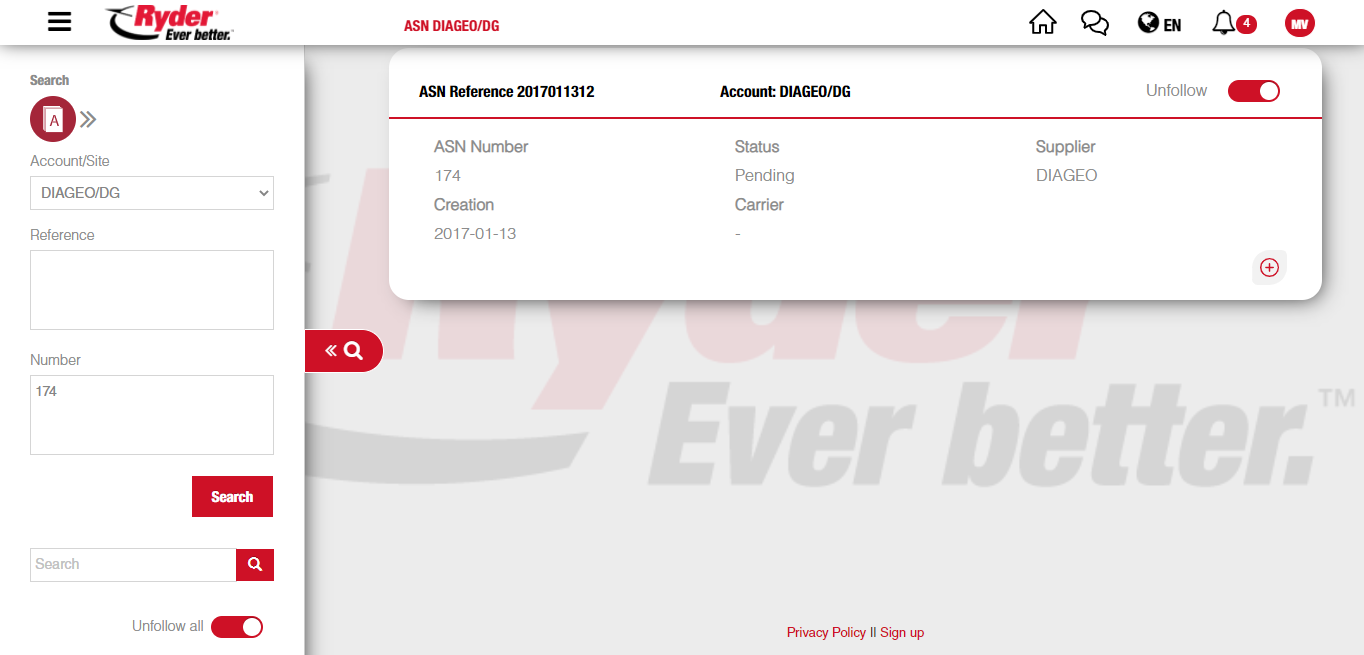
Of each result:
- ASN Reference.
- ASN Number.
- Status.
- Creation date.
- Supplier.
- Carrier
will display.
NOTE: The search is done in the selected Account/Size.Account/Site.