Change password
The user must access the "Change password" option located in the user icon on the top right corner.
The user can change his/her password by clicking the "Change password" option.
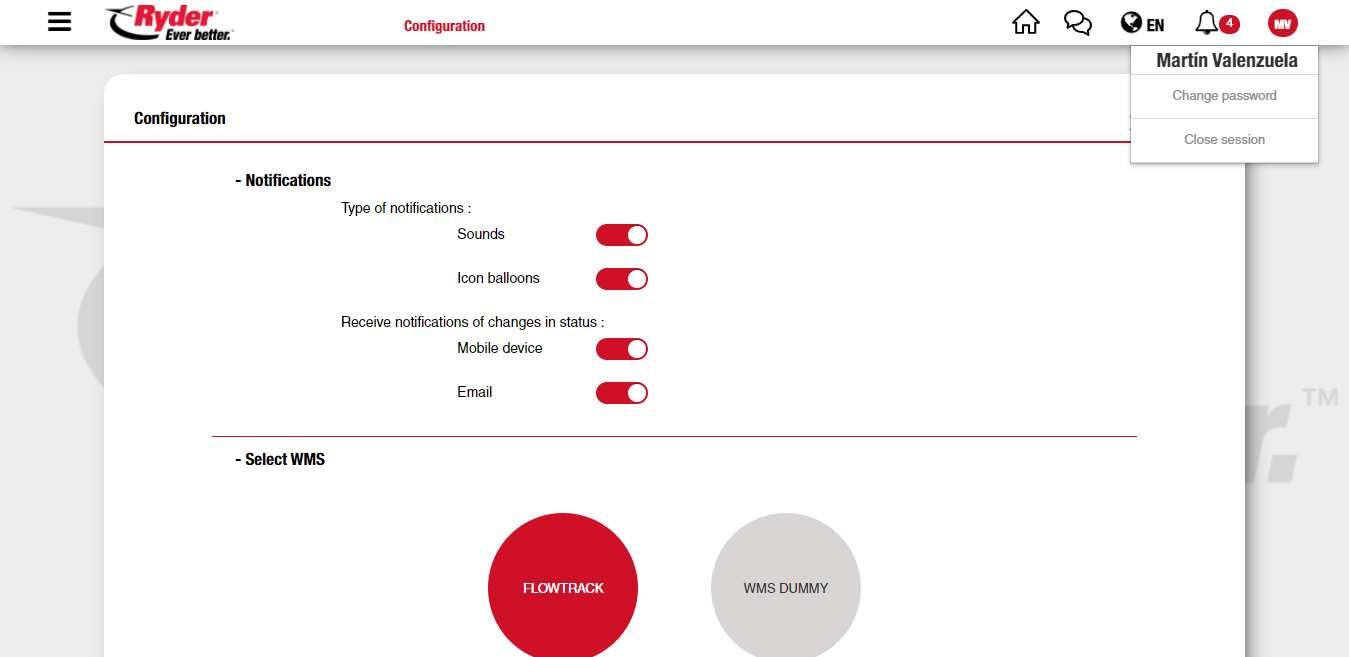
The application will show a page with the following elements:
- Email address (read mode)
- Field for the user's current password
- Field for the new password
- Field to confirm the new password
- Checkbox option to show the characters of the password
The user types in the requested information:
- Field for the user's current password
- Field for the new password
- Field to confirm the new password
The user may see the password validation rules by hovering the question mark (?) icon.
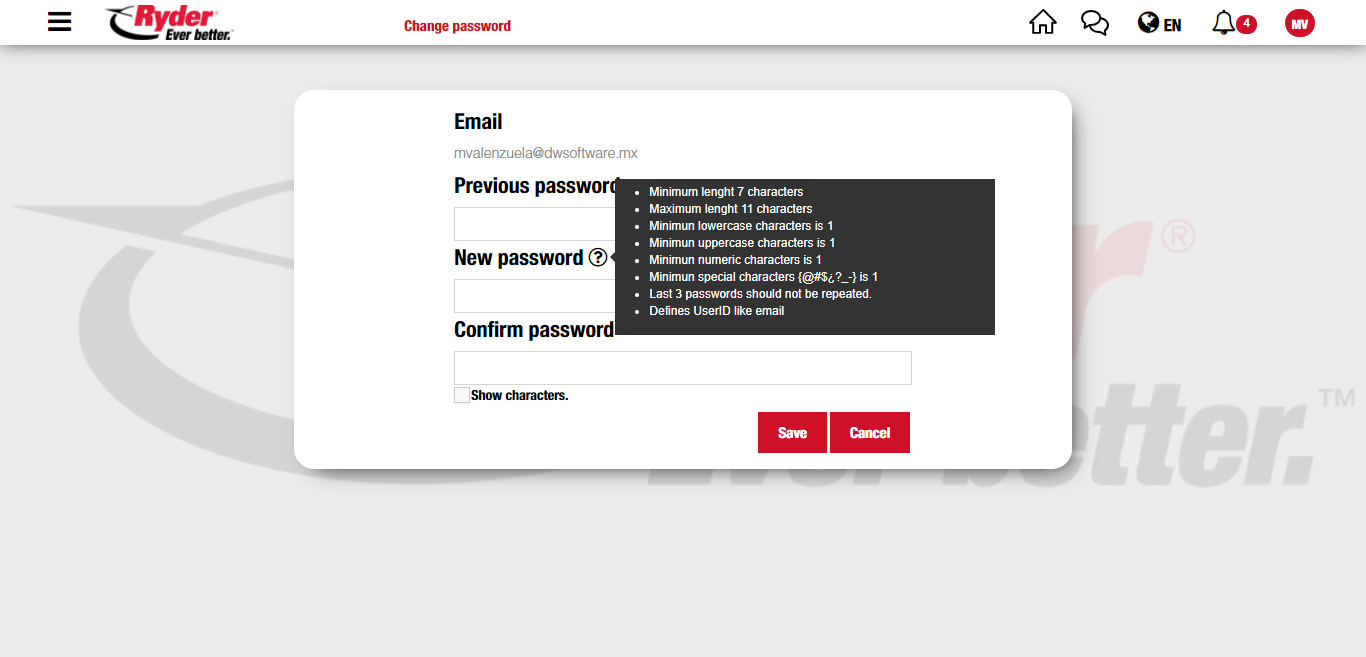
The user may hide the password validation rules by clicking the question mark (?) icon. The user clicks Save and the application will check if the password is valid for the given email. If not valid, a message will show "...". The user then accepts the message. The user types in the previous password and new password again and clicks "Save." Once all validation rules have been met, the "......." message is displayed.
The user can now login with the new password.